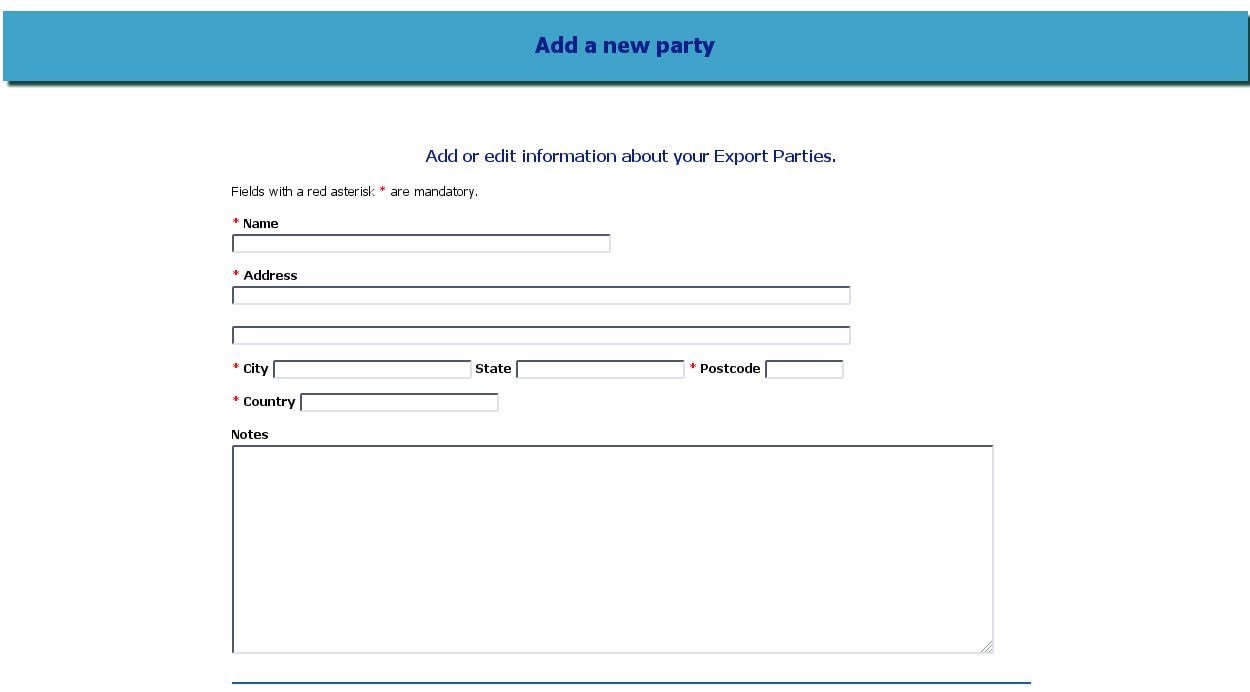
The Add New Party screen - address details and Notes
Go to the Main Menu and select Add a New Party from the links on that screen. You will be taken to the Add New Party screen.
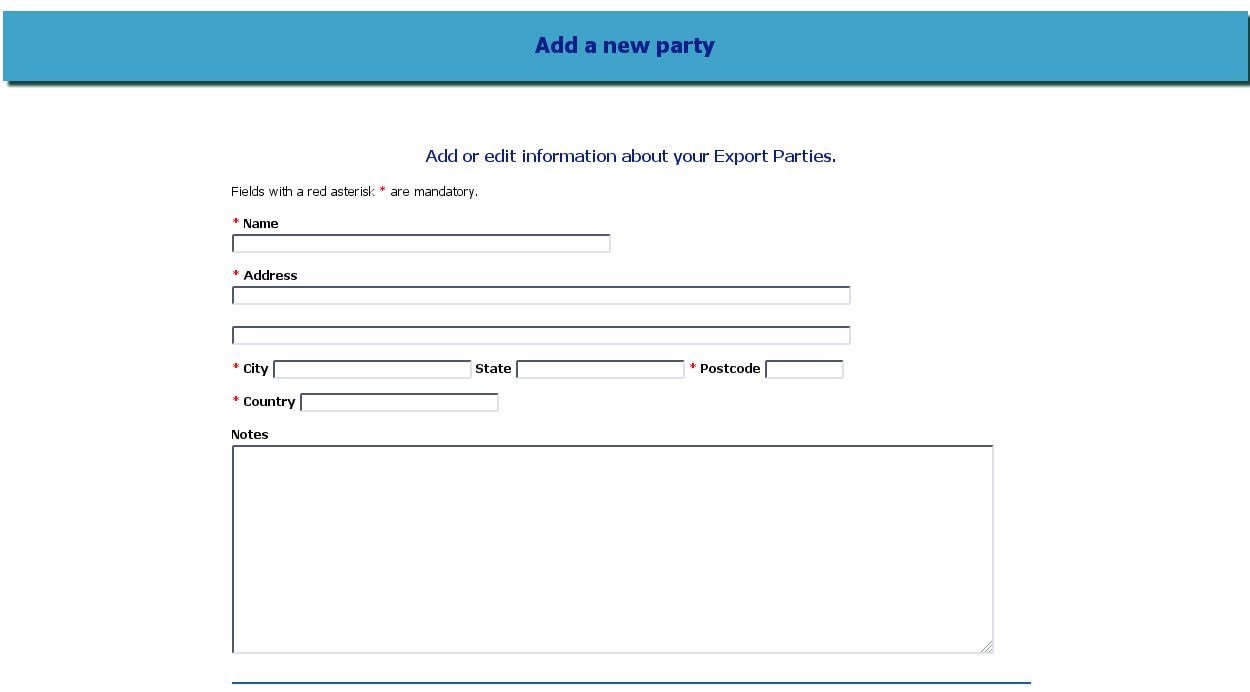
The Add New Party screen - address details and Notes
You will see that some fields have a red asterisk beside them. These are mandatory fields - you will not be able to save the Party until there is data in each of these fields.
At the top of the screen, enter the company name and full address of the Party.
Do not enter an individual's name in the Name field, unless this Party is a Sole Trader - the output documents expect this Name to be a legal entity rather than a person.
Other details about this Party that you want to store, such as an individual's contact details, can be typed into the Notes area.
Notes are not used in any output Documents - this field is here for your convenience.
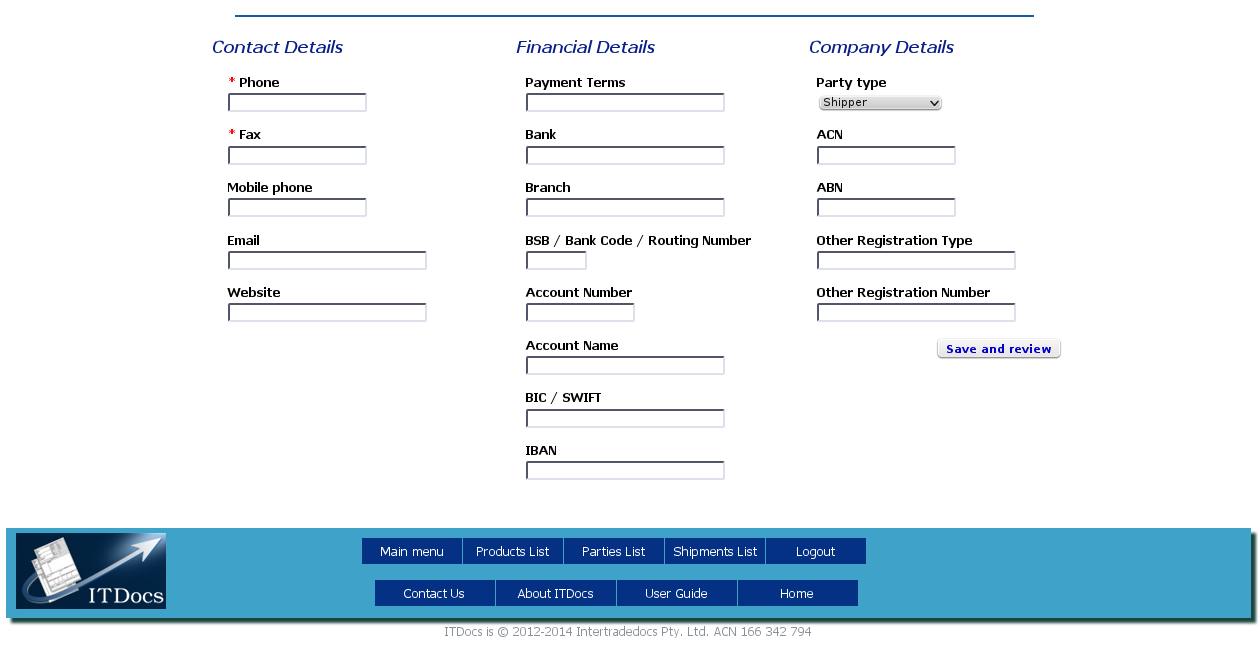
The Add New Party screen - more details
Under the Notes field, you will find a series of fields which relate to this Party: Contact details, Bank details and Company details.
The only mandatory fields in this part of the Add Party screen are Phone and Fax, which are required for some output documents. Adding the other data is left to the user's discretion.
One of the data fields is Category, and one special category is Company. We have added that category in case you have a Party that should have multiple categories; choose Company in this case.
When you have completed all the fields, click the Save and Review button at the bottom right of the form.
You will find that some of the fields are required; if you do not complete them, after you have clicked Save and Review, the form will reappear with the required fields in red and a red message at the top of the form to tell you which fields still require data.
If all required fields have been completed, after you click Save and Review you will be taken to the Party Review screen, with all your just-entered data shown:
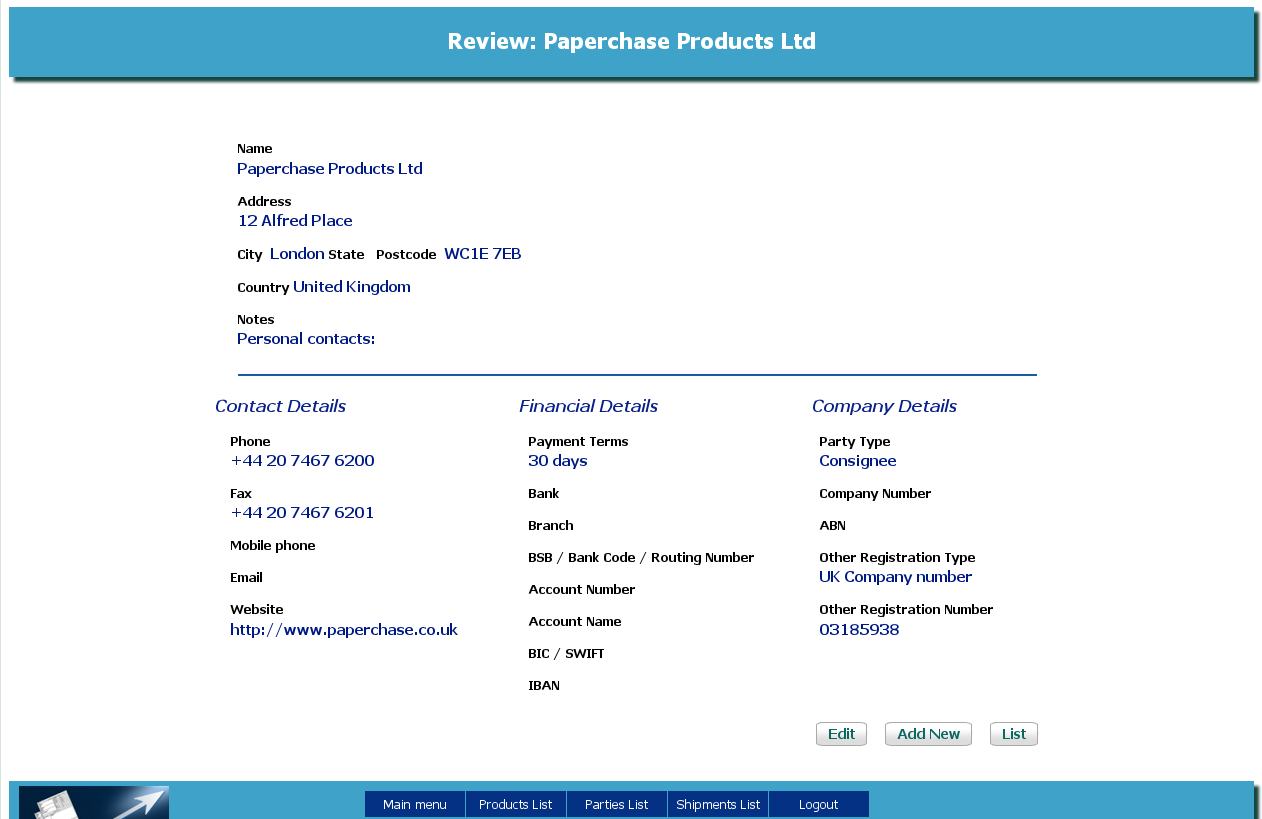
the Party Review screen
At the bottom of this screen, you will find three buttons:
Edit - this button takes you back to the form in case you need to make any changes to the date
Add New - so you can move straight to adding a new Party without having to go back through the menus
List - so you can see which Parties you have already entered.