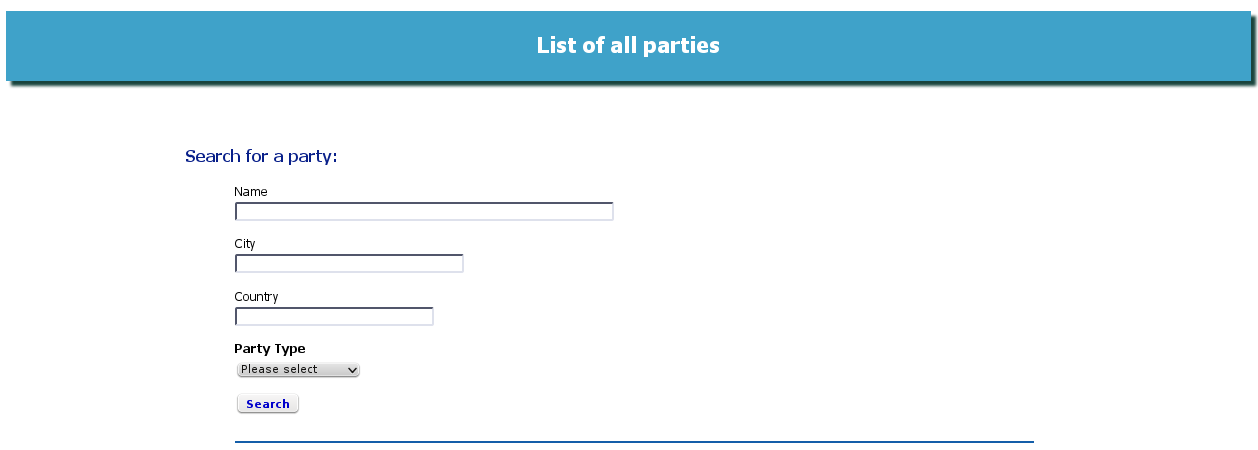
The Parties List - search boxes
When you click on Parties List in the Navigation Bar, or click the List and Search for Parties link on the Main Menu, you are taken to the Party List screen:
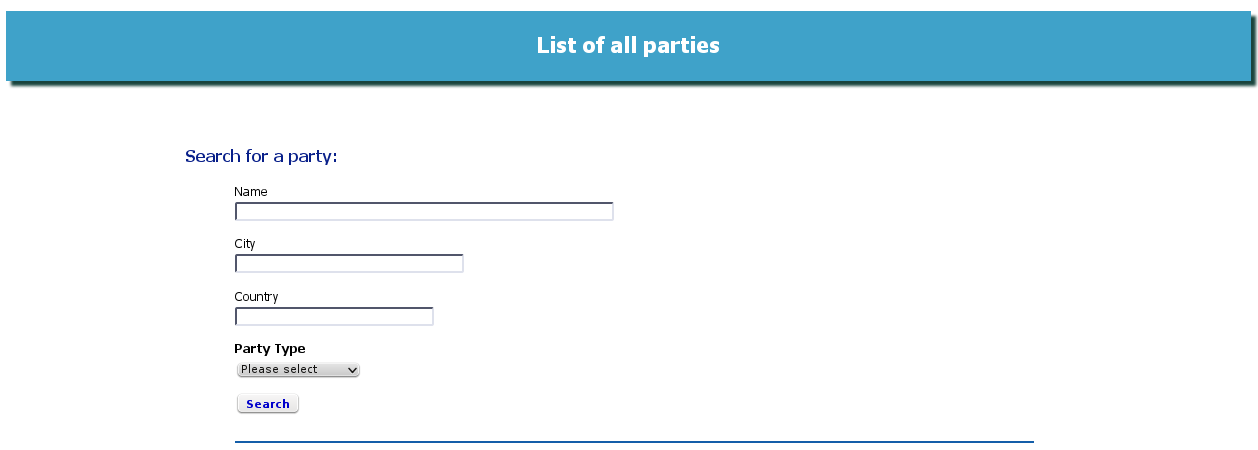
The Parties List - search boxes
At the top of the screen you find the boxes for searching through your list of Parties. This can be helpful if you have many Parties.
You can search by any or all of the search fields you see. Just fill in the details you know, and click Search.
You don't need to enter a full name; the search function will return results on a partial name, or a partial city or country. For instance, you can enter u into the country field and you will retrieve any results containing that letter, including Australia, USA, UK, Ukraine, Russia etc., so long as a Party with that country exists in your database when you run the search.
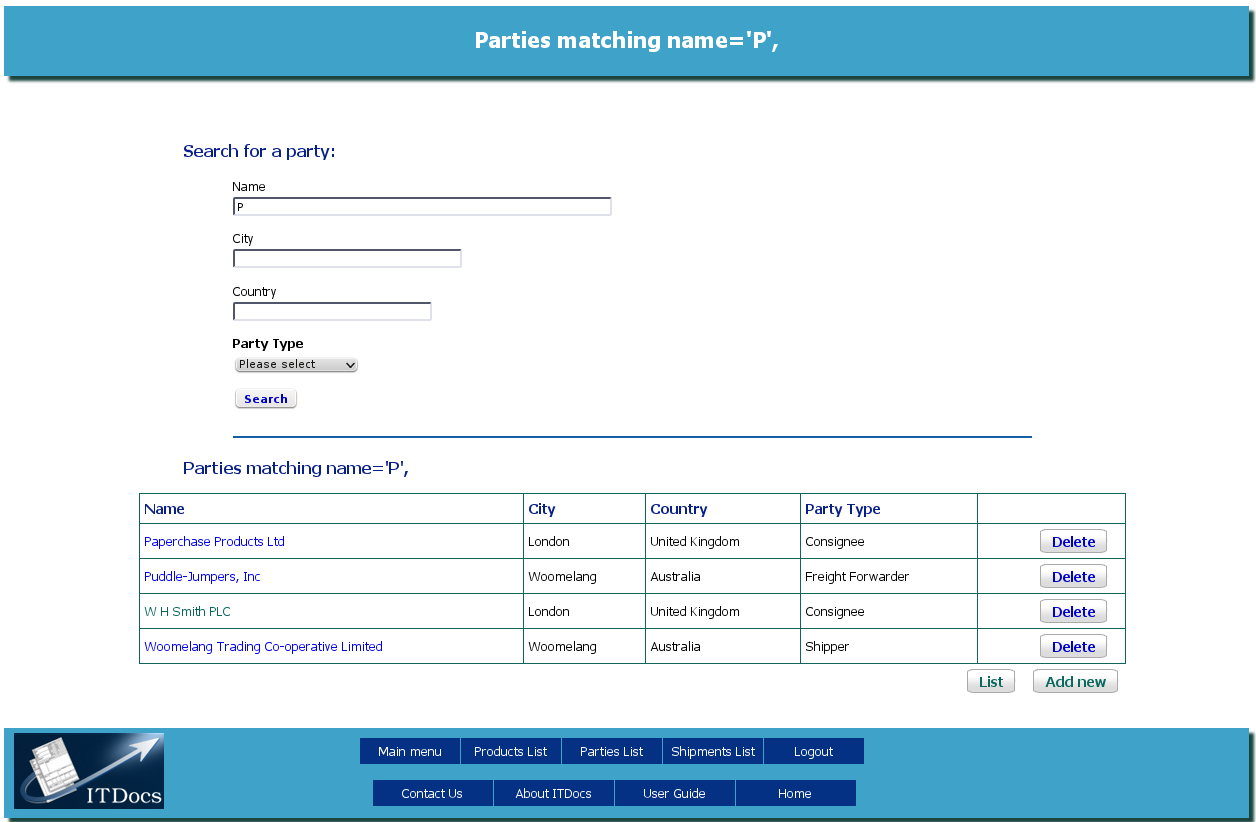
search-party.png
if you have any parties matching the criteria you have entered, you will get a list of those parties. If there are none, you will see a screen saying that there are no results.
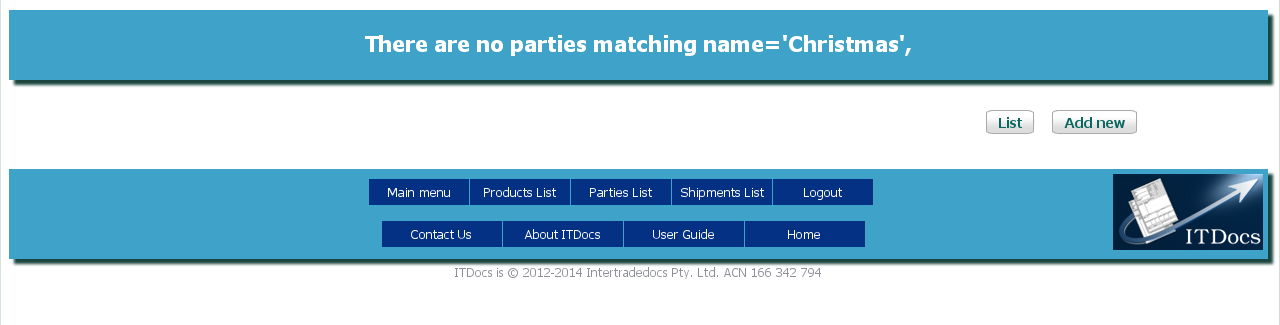
Empty search results
If you have no results, you can click the List button to return you to the Parties List screen, and try searching again with fewer criteria.
If there are results, they will be presented as a list below the search boxes. Click on the name of a party in the list to be taken to that Party's review screen.
If the party you want is not already in the database, you can click the Add New button to add a new Party.
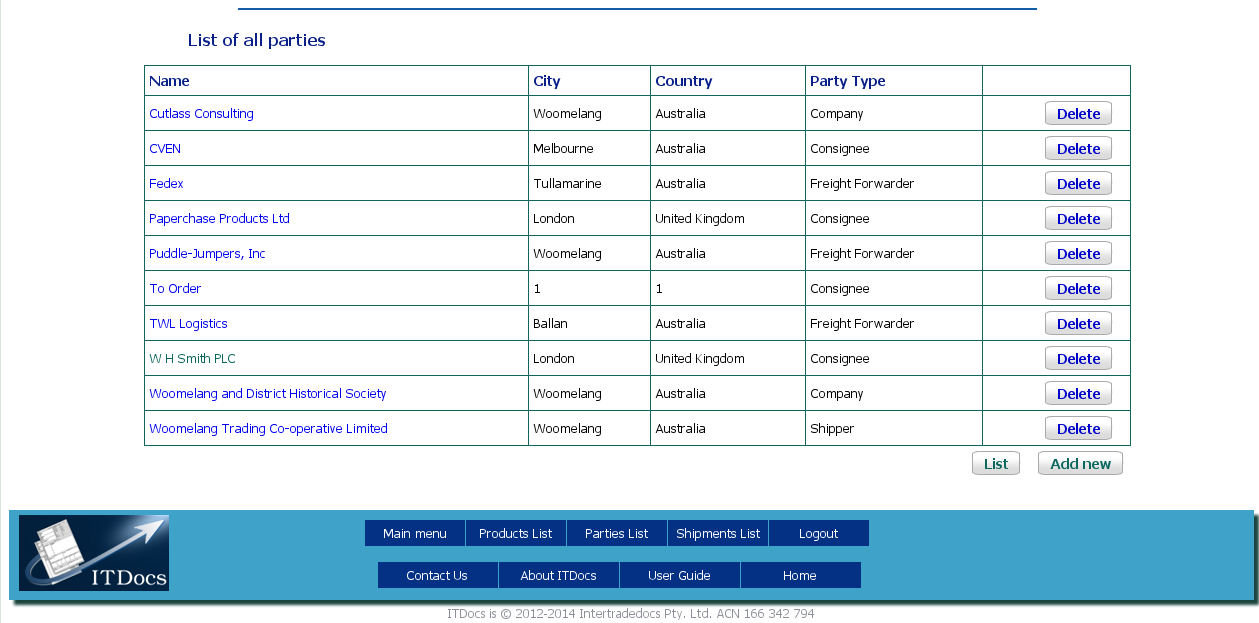
The Parties List
Whether you are looking at the full list of your Parties, or the list returned from your search, the layout is the same:
Name - the name of the Party (company name)
click on the Name to view that Party
City - the Party's city
Country - the Party's country
Party Type - what kind of Party this is
Delete - a button letting you delete this party from your database.
The Delete button will only appear if you have this Role. If you do not see this button, you don't have this Role assigned. See Roles for more information.