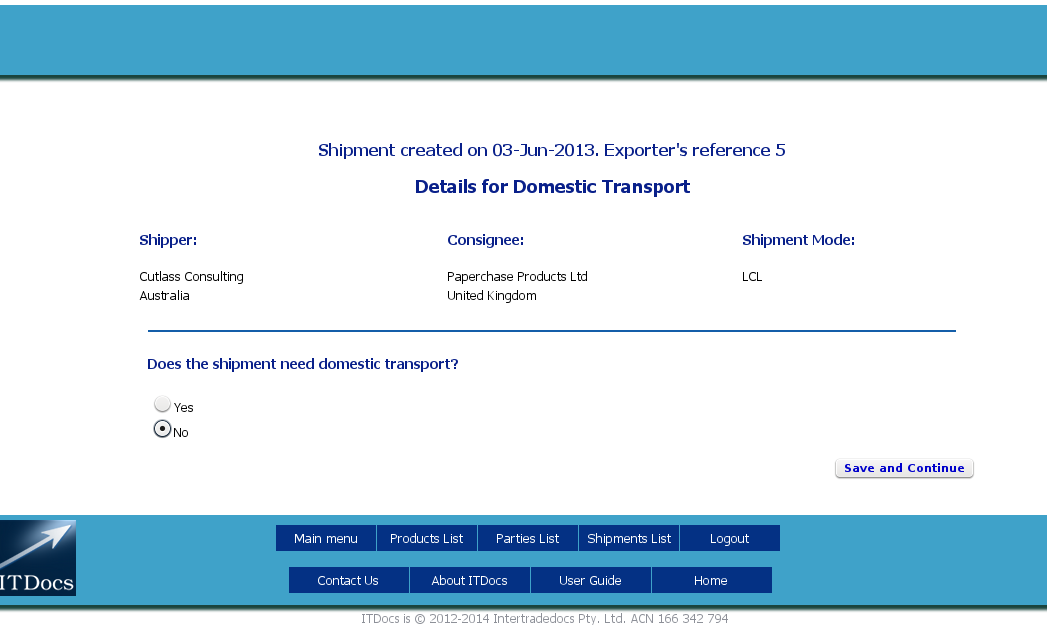
The Domestic Transport screen
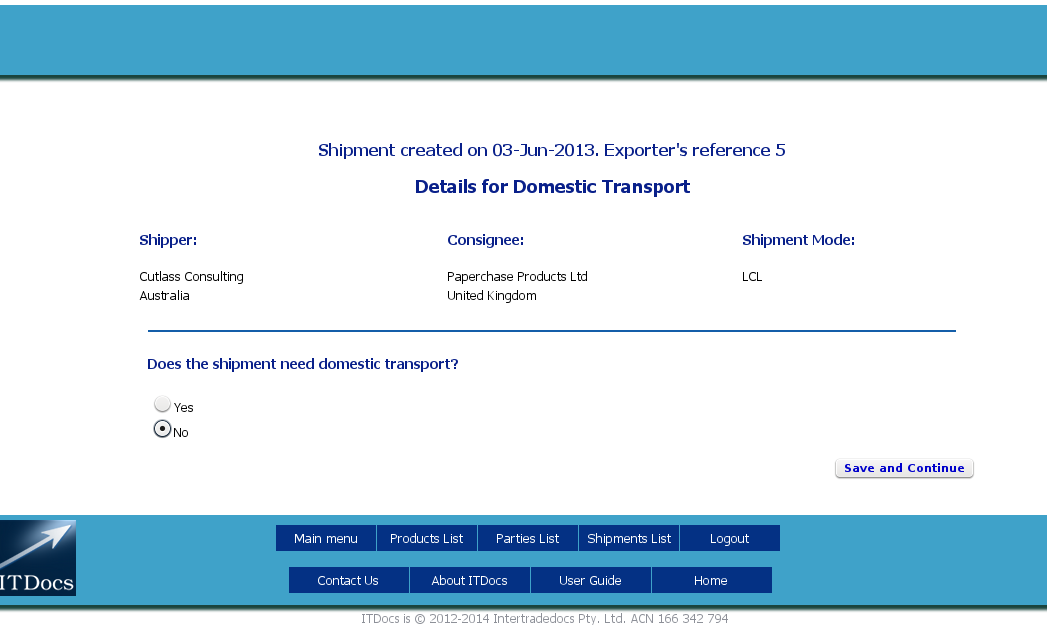
The Domestic Transport screen
When you first enter this screen, you will see that ITDocs assumes by default that you will not be using any domestic transport to get your shipment to the terminal - No is chosen by default.
However, if you do need to use a domestic carrier, choose Yes, and the required fields will appear:

The Domestic Transport fields
As with International Transport, you can select Parties from the database by starting to type in the Select fields and choosing from the list, or by clicking New and adding the Party on this screen.
You will see that the Shipper from International Transport has been pasted in automatically; click Clear if you need to have a different collection company and address.
If the Company is the same, with only a different address, you can simply edit the address - this will not change the data in your Parties database, but will be saved with the shipment.
If you need to use a different collection company altogether, click Clear and either choose the appropriate Party from the database, using the Select field, or click New to add a completely new Party.
You cannot leave this set of fields blank.
This set of fields works in exactly the same way as the "Pick up from" fields. You will see that the Freight Forwarder you have chosen in International Transport has been pasted in here; you can select a new Party to take delivery, edit the existing fields for a different delivery address to the same company, clear the fields or add a new Party.
You cannot leave this set of fields blank.
This is the cutoff date for delivery of the goods, not for pickup. Choose the date from the popup calendar; if the date is in a different month from the current one, click on either arrow on the top of the calendar to choose the month first, then choose the day. The date will be pasted into the field in the correct format.
This is the latest time on the cutoff day when the goods can be delivered. Click on the drop-down list and choose the time, which will then be pasted into the field.
Begin typing the name of the domestic carrier in the Select field and select it from the list if it is in the database; otherwise click New to add the Party.
When you have completed the fields, click Save and Continue to move to the next data entry screen.
All fields on Domestic Transport are required if you have chosen Yes to domestic transport at the top of the form.
Even if you have chosen No in the domestic transport section at the top of the form, you must still click Save and Continue to save your choice and move to the next screen.