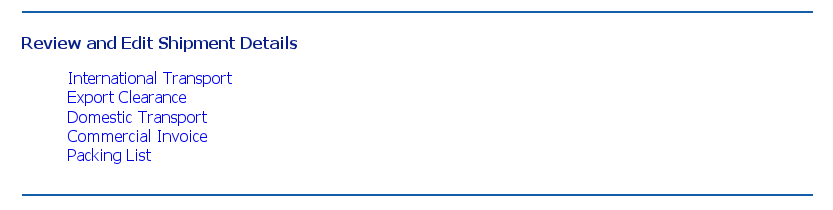
The Review Shipment Details section of the Shipment Review Screen
To edit a shipment, first go to the Shipments List either from the Main Menu or the Navigation Bar.
Search for the shipment you want to edit, or page through the list of shipments until you find it.
Click on the Shipment number in the left-hand column to go to the Review screen for that shipment.
On the Review screen, you will see a section called Review and Edit Shipment Details.
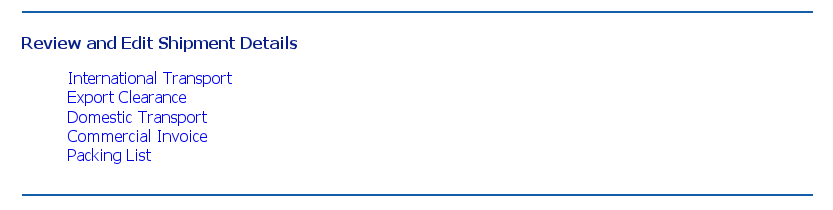
The Review Shipment Details section of the Shipment Review Screen
Click the link of the part of the shipment you need to edit.
Each data entry screen can be edited separately. When you complete adding or editing data to that screen, click Save and Continue as normal, and you will be taken to the next screen in the sequence.
Remember: if you move away from a data entry screen without clicking Save and Continue, your changes will be lost, and the previously-saved data will be unchanged.
To return from any data screen to the Shipment Review screen, click the back button on your browser.
If you do this before saving, your changes will not be made, and the original data will be unchanged.
If you do this after clicking save and continue, you will need to click the back button twice to return to the Shipment Review screen.
You can also click Save and Continue on all the following screens, without adding or editing any data, to return to the Shipment Review screen.