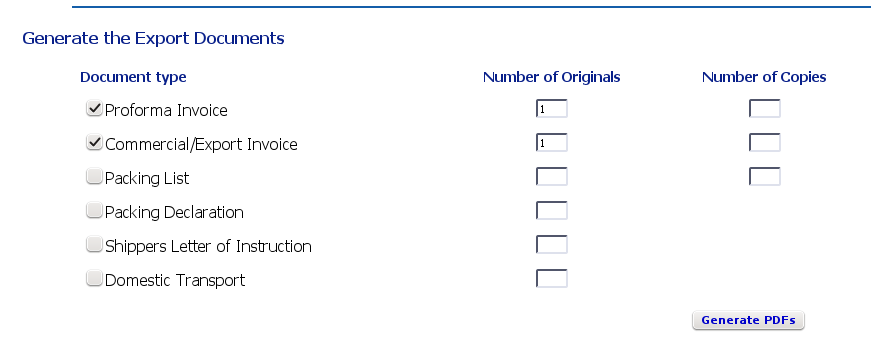
Choosing which documents to generate
Once you are happy with the content of the documents, go to the Shipment Review screen.
At the bottom of the screen is the area where you choose which documents to produce:
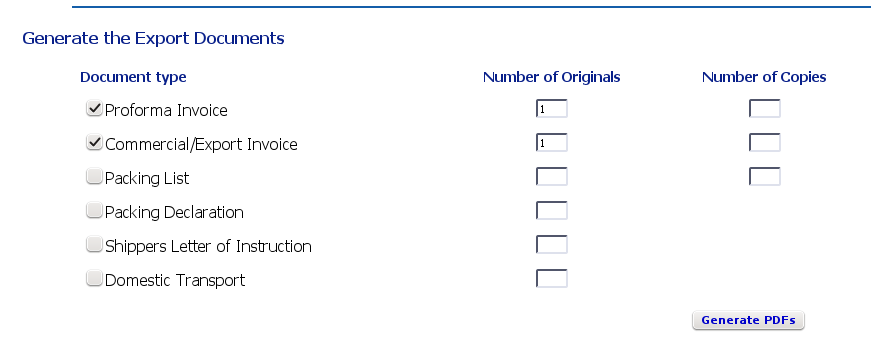
Choosing which documents to generate
ITDocs will generate one PDF file containing all the documents you choose. If you have chosen more than one document or multiple copies, all the documents will be contained as separate pages in the file.
For each document you want to include in the PDF file, you need to do three things:
Click the check-box beside the document name
Type the number of originals and/or copies you want ITDocs to include in the PDF set
Click Generate PDFs
For instance, if you want to generate one original and two copies of the Proforma invoice, you would:
Check the box to the left of Proforma Invoice
type 1 into the Originals box to the right of Proforma Invoice
type 2 into the Copies box to the right of Proforma invoice
Click Generate PDFs
Depending on your browser, one of two things will happen:
you will see a dialog asking you whether you want to open or save the file
the file will open in your browser.
If you open the file, and are happy with the results, remember to save it to your computer.
If the file opens in your browser, and you are happy with it, look for the disk icon or the Save button, so you can save the file to your computer.
Once the file has been saved, you can print or email the documents as required.
ITDocs does not save the PDF files on the server; they can, however, be generated as many times as you wish.
Check all the available checkboxes including any Custom Documents, type the number of originals and/or copies you want, and click Generate PDFs. ITDocs will generate a single PDF file with all the documents; save this file to your computer for later printing or emailing.
You have three options if you need each page in a separate file:
generate each document separately from Intertradedocs;
use a PDF-splitting service. There are several online services that will split each pdf into its component pages free of charge;
install a pdf-splitting tool on your computer. There are many PDF editing and manipulation programs available for all platforms.
All output document sets have the Shipment Number as part of the file name, so you can identify the shipment each PDF belongs to without opening it, and see how many times ITDocs has generated documents for that shipment. For instance, for Shipment 5, generated for the first time, the PDF filename will be shipment-5.pdf. Further documents generated during the same session will have a number added; the second document will be shipment-5-1.pdf, the third will be shipment-5-2.pdf and so on.
We recommend that you have a folder set up on your computer or fileserver to store all ITDocs PDF files, so you can find your documents easily.