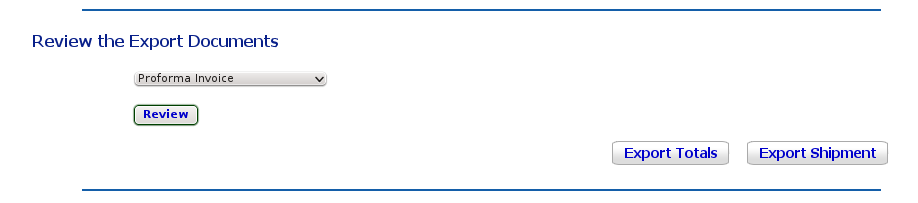
The Export Totals and Export Shipment buttons
This feature exports the shipment data required for Australian Customs outbound clearance. If you are exporting from another country, check the output data with your forwarder, in case it also works for you.
Intertradedocs is adding new features and facilities all the time; if your needs are different for electronic outbound clearance, please let us know.
The Export buttons appear to the right of the Review Documents area of the Review Shipment screen.
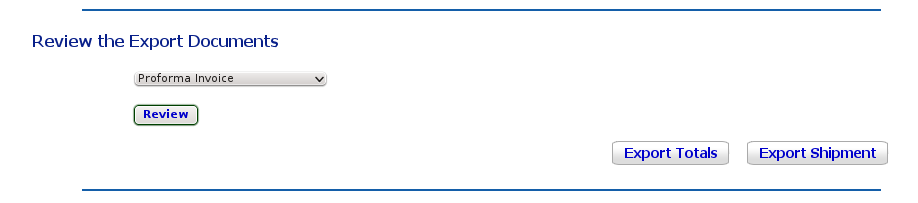
The Export Totals and Export Shipment buttons
When you have completed entering your shipment data, you can export the shipment to a .csv file suitable for use in a spreadsheet.
The data exported is a subset of the shipment information, with particular attention to fields required for export clearance.
To see the layout in a spreadsheet format, click here.
This exported data will assist you or your forwarder with an the export clearance submission to customs, particularly if there are many lines with the same AHECC code - the exported data allows you to submit the summary instead of multiple lines.
If all your invoice lines have the same HS or AHECC code, they will be aggregated into a single line; if there are multiple invoice lines with any single HS or AHECC codes, they will be aggregated.
For the invoice lines to be included in this data export, the products must each have a valid AHECC code in the products database. If you export the shipment and open the csv file in your spreadsheet software and no invoice lines appear, you will need to go back to the product records and add the valid AHECC codes to each one.
Once the codes are updated, you need to return to the Shipment Review screen. You need only edit the Export Invoice screen; clear each line and re-do it. The new product record will be used, and the valid AHECC code will be in place.
When you click the Export Shipment button, you will be asked whether you want to open or save the file, which will be called exportxxx.csv, where xxx is generated from your shipment number.
Use the Export Totals button to export the same shipment information, without the HS Code, Quantity or Country of Origin, and with only the total Invoice Value of the shipment.
Click here to see the output from Export Totals.