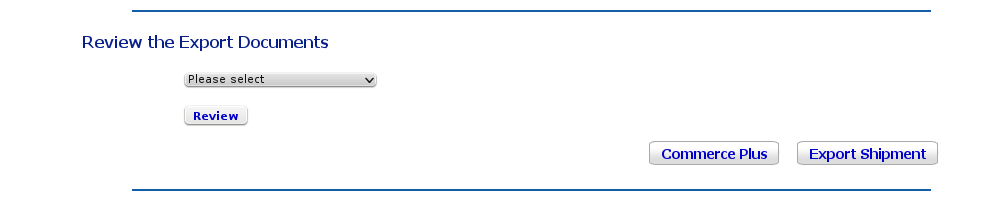
The Commerce Plus button
This feature submits shipment data to Commerce Plus for electronic applications for EDN and PRA for Australian outbound Customs clearance.
Intertradedocs is adding features and facilities all the time; if you are exporting from a different country and your electronic outbound clearance requirements are different, please let us know.
The Commerce Plus button appears with the Export Shipment button on the Review Shipment screen only if you have a Commerce Plus ID associated with your login.
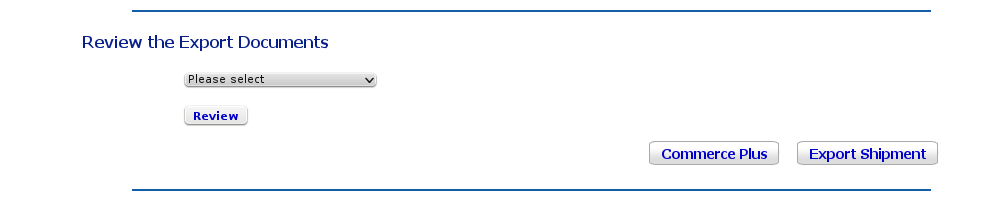
The Commerce Plus button
If you are a Commerce Plus user and would like us to associate your ID, please contact support.
When entering International Transport data for a shipment that will be submitted to Commerce Plus, three fields must be completed in a particular way so that the data format is correct.
Begin typing the name of the Port of Loading. A drop-down list will appear with the names of similar ports, with additional data added. Please make sure you select the proper port from the list, rather than continuing to type the port name.
Begin typing the name of the Port of Discharge. A drop-down list will appear with the names of similar ports, with additional data added. Please make sure you select the proper port from the list, rather than continuing to type the port name.
This country must be selected from the drop-down list. If you omit this, you will receive an error when you click Save and Continue; this field is required for Commerce Plus submissions.
Products that will be used in shipments submitted to Commerce Plus must have a valid AHECC code and country of manufacture.
Intertradedocs does not check that AHECC codes are valid; nor does it check whether an export permit is required for your product. However, if you do not supply valid data in these two fields, errors will come up in Commerce Plus.
When your shipment data is complete, clicking the Commerce Plus button submits your shipment data to Commerce Plus.
The next step is to log into your Commerce Plus account and check the shipment data that has been received. It will show as the most recent shipment in the list.
Intertradedocs submits all information for the EDN, except:
Excisable or Prescribed goods
Nett Quantity, see below
Gross Weight, see below
Export Permit Number/RFP if applicable.
You will need to add or edit these items on the Commerce Plus screen.
Our submission process tells Commerce Plus that your company is the owner of the goods. If you are shipping on behalf of a third party, you need to tick the Agent box on the Commerce Plus screen, and supply the Exporter Customs Client Code.
You will see an error message saying "Errors were encountered parsing the uploaded file. Please fix and send manually". The Reason column will say "Nett quantity: supplied value [] is not a valid decimal number." and "Gross weight: supplied value [] is not a valid decimal number."
These errors occur because Intertradedocs collects the quantities and weights required for the invoice, where the EDN requires the Customs quantities and weights which may be different from the invoice. You will need to enter the Customs quantities and weights manually.
For the PRA, you will need to add the following information manually on the Commerce Plus screen:
Ocean Carrier's Ref No
Carrier Code
Final Destination
Terminal ID
For your PRA, you will also need to go to Goods Items and enter the container number in Equipment Number.
You can now complete the Commerce Plus process.