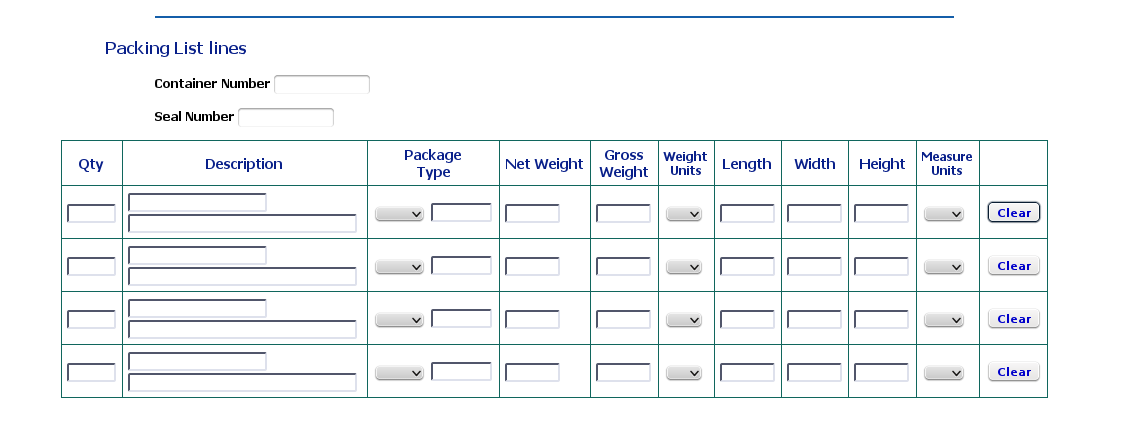
Packing List lines for an LCL shipment
The Packing List is where you enter the details about how the goods in the shipment are packed, as distinct from how they are priced. You may be shipping 100 dozen bottles of wine, but if you are packing them in crates of 20 cartons of 12 bottles each, you will be putting the number of crates in the packing list, not the number of cartons or bottles.
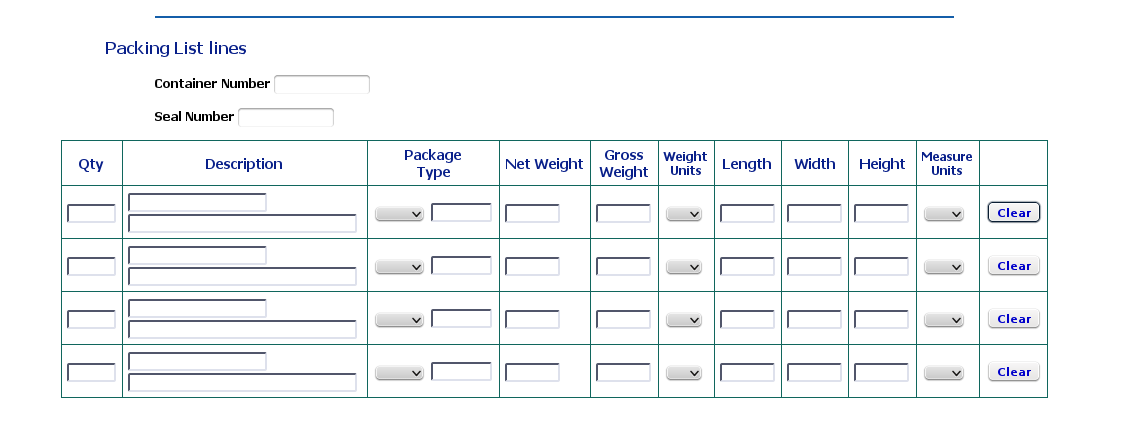
Packing List lines for an LCL shipment
For an LCL shipment, where the container and seal number are added immediately after the Marks and Numbers, the lines have the following fields:
This quantity is the number of packages of a particular product that are included in this shipment. If you are shipping 7 cartons of the same size and weight, plus 1 box of a different size and weight, all for the same product, use two packing lines: one for the cartons and one for the box.

The Description Field
Each field in this column is two-fold: in the top field, start typing the short description of the product and use the drop-down list to select the correct one. The long description will be pasted into the lower area automatically, and can then be edited if required.

Choosing the Package Type
Here you have a choice between Unit and Multi. These correspond to the packing details you have entered in the Products database; once you have chosen, the data for the chosen type of packaging from that Product will be written into all the fields across the line.

The completed packing line
You may now edit any or all of the details on the line. This edited data will be saved with the shipment, but will not change any of the information stored in the Products database.
This field contains the Nett Weight from the Products database. It can be edited once it has been retrieved into the form.
This field contains the Gross Weight from the Products database, and can also be edited once it has been retrieved into the form.
The Weight Units, kg (kilograms) or lb (pounds) are retrieved from the Products Database. You can change this item using the drop-down list, but remember to make sure that the weight amounts in Nett and Gross Weight are still accurate for the new measure.
Weights in pounds will be converted to kilograms for use on the Export Documents.
These measurements are retrieved from the Products database, and can be edited once you can see them.
The Measure Units, cm (centimetres) or in (inches) are retrieved from the Products database. You can change this item using the drop-down list, but remember to make sure that the length, width and height are correct for the new measure units.
Lengths in inches will be converted to centimetres for volume calculations for the Export Documents.
The final column in each row is a Clear button, so you can clear the contents of that row and begin again.
You will see that only three lines are offered when you first enter this screen. However, as you use these lines, more are opened at the bottom. There is no limit to the number of Packing lines, just as with Export Invoice lines.
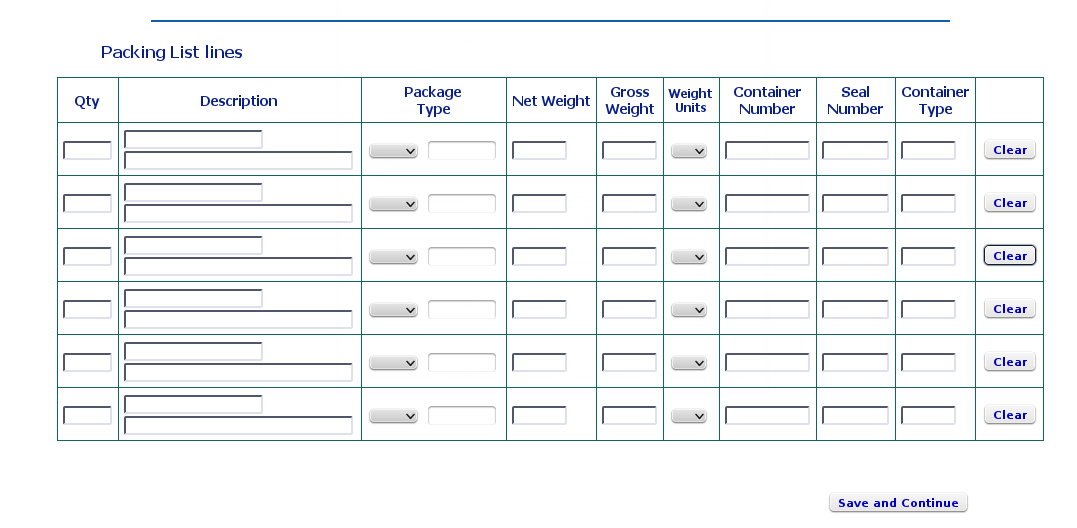
Packing List lines for an FCL shipment
All the fields up to Nett and Gross Weight behave in exactly the same way as they do for an LCL or non-containerised shipment.
Because the shipment is FCL, you will see some differences in the Packing Lines. You no longer need volume calculations, so these fields are replaced with the following fields:
This is the number of the container in which these particular goods are packed. You might not have this data when you first create a shipment, but it must be added before you generate the Packing List. You will be able to save Packing List data without it, but it is required for your Export Documents, so make sure you go back and add it as soon as you have it.
This is the seal number for the container whose number you have given for this packing line.
The container type is needed for final volume and weight calculations, and must be added before you produce your final Export Documents.
Don't forget to click Save and Continue to save your data and move to the Shipment Review screen.